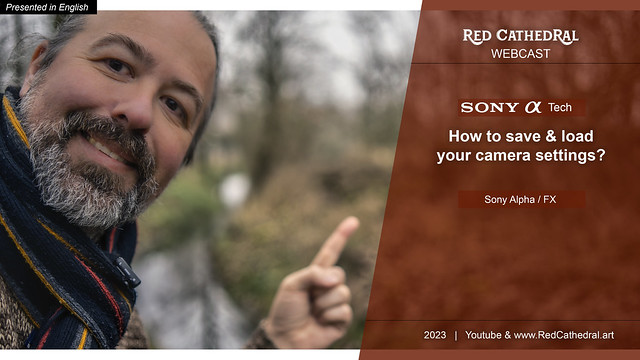Sony tech - Save/load camera settings
It's true: once you have completely set-up your Sony Alpha / FX-camera
to your likings as I showed you in this video / article, you can save those settings in some of the
cameras.
This feature can be found on the following Sony cameras at the moment : A7RIV, A9II, A7SIII, A1, A7IV, FX6, FX3, FX30, A7RV.
And it seems to be an overlooked feature, judging by the astonished reactions during the trainings I give.
1. What?
Save/load settings means you can load a series of settings onto you camera from a memory card or from your phone via the free Sony Imaging Edge Mobile app. Other way around you can save some of your settings onto a memory card or onto your phone.
On a memory card you can save 10 settings. (SD or CFExpress A, depending on your camera)
On your phone you can save 22 settings. (Which are most of the important settings)
Some info you cannot save due to privacy regulations (Copyright info for example)
You cannot swap settings between different camera types at this moment (For example you cannot load A9II settings onto an A7SIII)
2. Why?
- To keep your settings save in case of a reset/intialisation/visit to the repair shop/random buttonbashing.
- To get the same settings on every rental/loaned camera. (very useful when working with several cameras)
- To reset your camera to your
preferred settings after it has been used in a workshop/training or has
been handled by someone else than yourself.
- To have the same settings for a team working together so sharing/swapping cameras becomes less troublesome.
- To share your settings with someone else who's struggling to get the camera set-up or who likes your workflow.
Personally I have my favorite settings for each camera in my phone. Most settings I try to get as similar between cameras as possible. This way each time I pick up a camera I quickly set it up to my taste and muscle-memory. And yes,I do share my settings often with customers as a base for them to tweak.
3. How?
3.1. Via a memory card.
Put a memory card in any memory card slot and enter the menu to the point in the video. There select Save or Load.
(The video is with the old menu, one with the new menu will follow if needed)
3.2. Via your phone
Prepare your camera to be connected to your phone as shown in this video:
Open the Imaging Edge app on your phone and scan the QR-code on the camera screen. Then follow the steps in the image below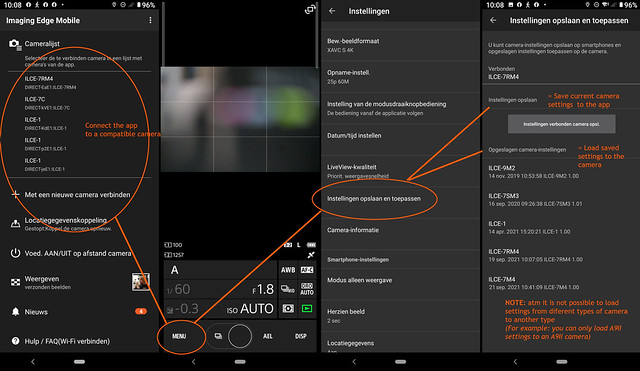
( A larger version is on Flickr)
And it's done. Nothing to it actually.
3.3. Youtube video from 2021 combining everything:
4. Trouble shooting guides per camera:
A7RIV: https://helpguide.sony.net/ilc/1930/v1/en/contents/TP0002728086.html
A9II: https://helpguide.sony.net/ilc/1960/v1/en/contents/TP0002798718.html
A7SIII: https://helpguide.sony.net/ilc/2010/v1/en/contents/TP0003228386.html
FX6: https://pro.sony/en_CI/support-resources/ilme-fx6/manual
FX3: https://helpguide.sony.net/ilc/2035/v1/en/index.html
A1: https://helpguide.sony.net/ilc/2040/v1/en/index.html
A7IV: https://helpguide.sony.net/ilc/2110/v1/en/index.html
A7RV: https://helpguide.sony.net/ilc/2230/v1/en/index.html
FX30: https://helpguide.sony.net/ilc/2220/v1/en/index.html
A shareable link to this article: https://tinyurl.com/SaveLoadSettings
A shareable link to the full video on Youtube: https://youtu.be/imLI3NxyNjo
I hope this was helpful for you.
Namaste.
"Why not try to create a widget to show my Youtube shorts?" I thought one evening: