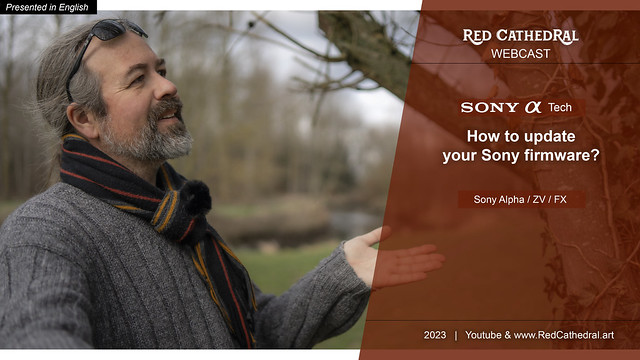Sony tech - Updating your camera firmware
The Youtube video is embedded below or: https://youtu.be/6ZUNffYzWKc
It is actually very easy to do a firmware update on a Sony camera .. you just put the firmware on an SD-card and insert it in your camera.. Go into the Menu > Yellow > 12/Setup option > Version > Update software > Scroll through+Accept conditions > .. Ow-no.. that only works on the A7IV, FX30, ZV-E1 & A7RV.
For the other (read: the previous) cameras it's a bit more work. Let us go through all the different steps:
1. Surf to your local Sony site ( in Dutch or in French or in English)
2. Choose the camera or lens you want to update (Note: different Sony sites have sometimes different old items listed. For example on the UK-site you can still find A6300/A6500)
3. For this example I choose the eternal oldie: A6000 .
3.1 Search for a small tab "Support & Product registration"
3.2 Click on "Downloads"
3.3 Click on the latest firmware available (for the A6000 that would be version 3.21) and download it.
3.4 On yet another new page you have to confirm you want to download the firmware update. Save this file on your computer. Sony and their eternal click-through pages.
4. Check on your camera what version its firmware + the lenses' firmware is. If it is lower than the version on the site you'll need to update.
4.1 Check this where? Menu > Briefcase/Settings > most of the time on the last tab you'll see > "Version"
5. In the same briefcase/settings menu, on another tab, set the USB-connection to "Mass storage"
6. Load the battery of your camera to 100% (otherwise it might fail)
7. Doubleclick the downloaded file on your computer. It will unzip and autostart. You should see a screen similar to the one below:
8. Now the real hard work starts and the order of doing the following steps is important.
8.1 Activate the camera
8.2 Connect the camera to the computer with a USB-cable and click next
8.3 The software will automatically check your firmware version and offer to update. Simply hit "next" every time it's needed. The updater software will do the rest.
8.4 After the update is done the camera should shut down and it should be finished. Now put the switch to OFF and in some cases you'll need to remove the battery for a second.
That wasn't so hard, was it now?
( You can activate the subtitles and in the settings have the English subtitles automatically translated into your language)
If it didn't work you will either get a notification of what went wrong or you simply missed steps 5-6 or you downloaded firmware for a different model of camera/lens than yours.
(Beware: A7RIII - A7RIV firmware updates are NOT compatible with A7RIIIa - A7RIVa firmware updates, so always check the exact type of camera you have)
Special note: To update lenses in the new cameras (A7IV, FX30, ZV-E1 & A7RV), you'll still need to perform all the steps on your computer as described above.
Now go and UPDATE yourself!
"Why not try to create a widget to show my Youtube shorts?" I thought one evening: